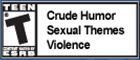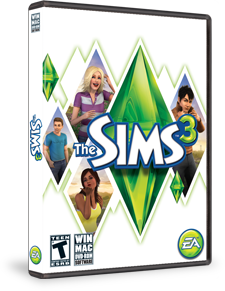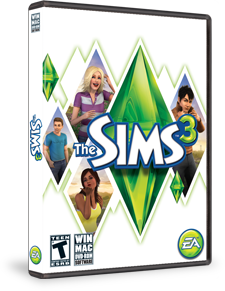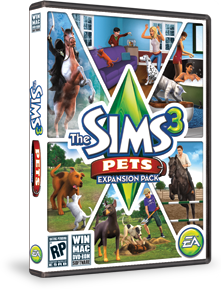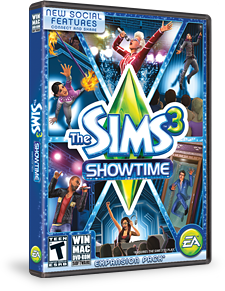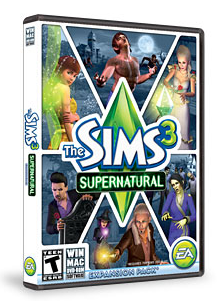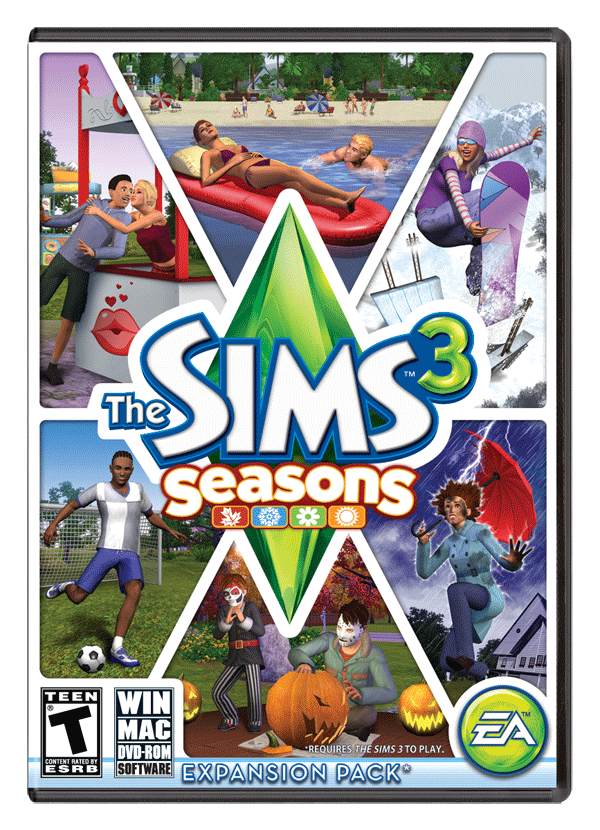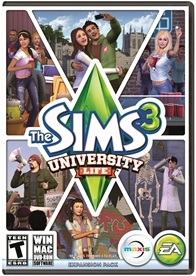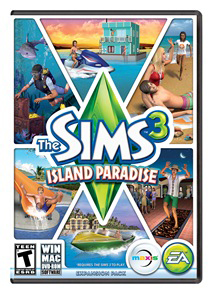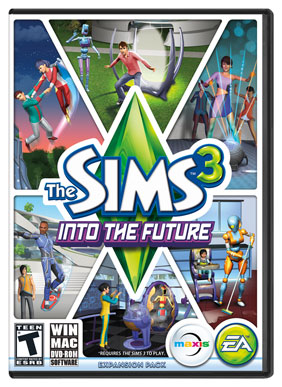In order to keep your launcher in good working condition:
Start with a brand new reinstall and load the game and look around to make sure it appears to be working. The other option is to simply rename your old documents sims 3 folder, so a brand new folder is created. Then, with nothing added yet to your game, you fully patch to the latest version (that you want). NOTE: I do not allow the store patch to process yet as it complicates the file system by making temporary folders of dccache files. (You can delete the .tmp files constantly as you work, if you have already patched those.)
We want to look at three different folders within the documents Sims 3 folder: downloads, dccache, and dcbackup. We'll also look at the optional create-it-yourself Mods folder that can actually be put to good use for EA store stuff, CAP items, and, of course Mods and CC.
First, you should download your EA store stuff in chewable batches of around 600MB. Some of the early worlds aren't that large and you can get six worlds installed in one dcdb#.ebc file. The later worlds are huge and you can only get three in a single file. Why does this matter? I think of it as defragging your computer and keeping all of one file in one place rather than stored in several locations. It will make uninstalling a whole world easier, or finding a certain item that came with a certain world much easier.
1. Download & install RiverView.
2. Go to thedocs>EA>Sims 3>downloads folder and now MOVE that RiverView icon to a safe location. (For now, maybe a folder on your desktop called Sims Bkup with a sub-folder called Worlds and a sub-sub-foldercalled RV.)
3. Back up onelevel from the downloads folder to Sims 3 folder and find the dcbackup folder. Go into that folder and MOVE everything in there into that safe folder with the RiverView download icon. IMPORTANT NOTE: Do not ever move the ccmerged file out. If you do, put it back in right away. It keeps track of the extra coding for your premium content stuff. (See how organized you'll be? Everything that comes with RV is in the folder with the pretty icon that actually tells you it's RV rather than just numbers.)
For now, we'll do nothing with the dccache folder. You can look in there and see that a dccache0 has been created. Look at the size of file, which at this point is relatively small.
Continue doing this for all the early worlds (first five or six), installing them one at a time and moving the content from the downloads and dcbackup folders after each install, until your file size gets close to/or exceeds 600 MB. (I put the first five worlds into one dccache file easily and think I'll do the first six next time.)
!!!After you have happily created your first dccache0 file and are enjoying your clean launcher, it is time to MOVE that dccache0 file to a VERY safe place and make a COPY of it to place in another folder too. TRUST me! Call the folders dccache and IMPdccache or something. It is too easy to forget to change the 0 to the next number up and we do NOT want to overwrite any hard work!!!
NOW things might begin to get tricky. You'll continue installing Worlds one at a time and moving their downloads icon and dcbackup files to a separate folder. But, you must watch the dccache file and RENAME it to the next number (one up) and MOVE it to the SAFE dccache folder on your desktop and COPY it to the IMPdccache folder (or whatever you named it) when it gets close to 600MB.
After doing this for your worlds, you'll need to rename that last file to dccache2 and COPY back into your game the dccache0 and dccache1 files you created. Test to make sure that all your worlds are working well. Save a copy of your Sims 3 folder and call it Sims 3 Worlds. This is your backup point that remains a pristine starting point with worlds already installed.
GENERATE a brand new Sims 3 folder if you like, or be happy that you made a copy at this point and continue doing this same procedure for all your compilations - installing them one at a time and then moving the download icon and the dcbkup files into its separate folder. Just remember to move those first three world dccache files out to their safe place, so you start with dccache0 being created in your dccache folder in game. You will eventually be renaming that to dccache3 (if you have all the worlds) and moving it out when it gets close to 600MB.
Do all your sets that aren't in compilations next, one set at a time, just the way you did worlds and then compilations. Then wade through your purchase history and pick up any stragglers.
Note: All the dcbackup files could actually be moved into your mods/packages folder and work. Your game would simply see them as cc and wouldn't include them in uploads. But, if your launcher ever quits working, you won't lose your stuff. It'll be backed up in a logical way and you'll see the set, comp, world it belongs to.