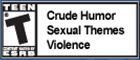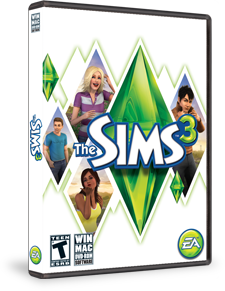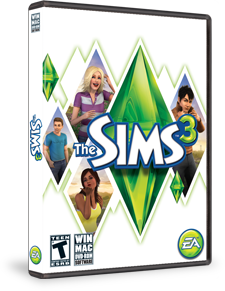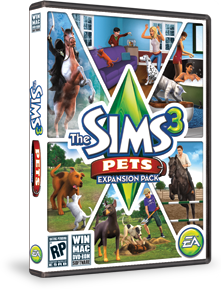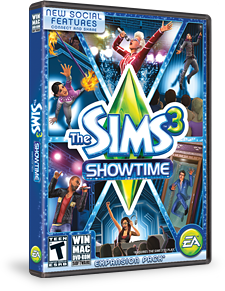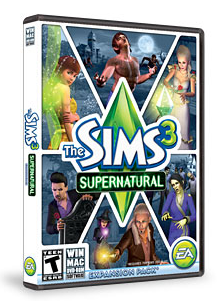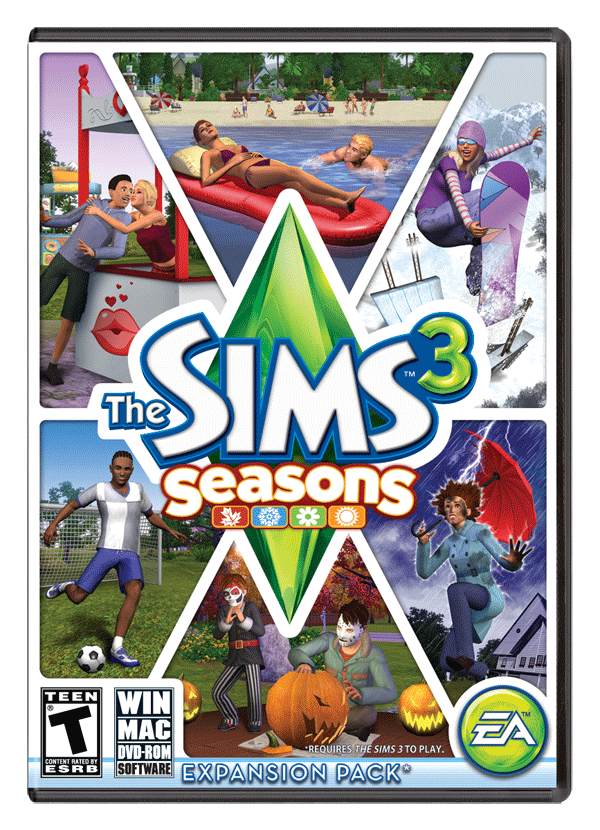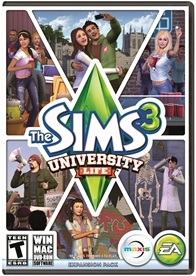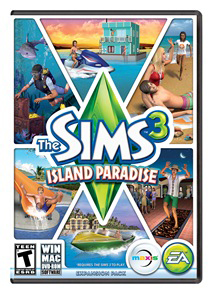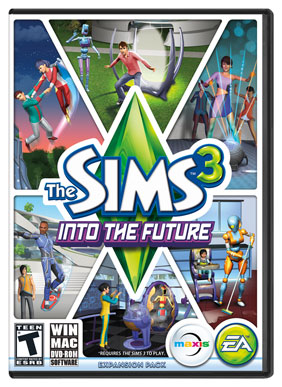Does your game suddenly start crashing when it didn't before?
Did you get a windows update or an Anti-virus update or a device driver update recently?
If you get a driver update, you can roll back to the previous one by going into device manager and right clicking on the driver and choosing the roll-back option. Make sure that it just recently updated first! (Check in the Windows update history.)
With a windows update that you aren't happy with, you restore your system to an earlier restore point. (Just type in system restore in your help search box and follow the guide.)
You can't roll back your Anti-virus program and have it be happy. You can restore your system to an earlier restore point when it was working and you can get a different anti-virus program that might play nicer with your game. Some AV programs have a game mode you can enable to prevent pop-ups crashing your game OR, you can turn off your router and then your AV program and play your game off-line.
You can also try doing some maintenance on your computer that you have done recently. CCcleaner is freeware that with clean up almost everything - cookies, temporary files, rarely used start-up files, etc.
And, you can defrag your computer when you are all cleaned up.
I recommend uninstalling and reinstalling Sims only as a very last ditch effort.
Good luck!

1. Rename your Sims 3 folder in documents so a new one is created when you load Sims again. (Reset Your Game to Factory Settings Without Reinstalling) Then, open launcher and click on game updates to fully patch. (Patch 1.50 and Manual links)
2.According to WCPN, you need to first, delete any left-over game installers: (In Origin top left corner, Application Settings, uncheck the box to Save Game Installers and click on Delete Game Installers.) In program files of Sims 3 and each EP and SP main folder, remove any file or folder with the word"_installer" in it.
Then, follow these steps: Open the launcher and check the box to run without custom content in installed content and start a brand new game. (Click on edit town to exit out of tutorial mode and then return to game.) Load a household that already lives in the town. Save this game and then quit. (Two separate steps: NOT save and quit option) Next, open the launcher again and allow the store content patch to run. Then, start the recently saved game and save it again and then quit again. Restart your computer and go to the Documents/Electronic Arts/Sims3/Saves folder and delete that game and its backup. Open the launcher again. Log in and uncheck run without custom content in installed content. Start a new game in a different town and save that game.
3. Reinstall your store content slowly, removing the download files upon completion. Install no more than 200k at a time (approximately two worlds). (Hover over the downloads folder with cursor to see its size.) Either delete of move those files out of downloads after installing them. (I prefer to have them saved somewhere so I don't have to download them again.) Many move or delete the files in dcbackup as well, EXCEPT ccmerged (needed for Premium Content) to help the launcher as well. (Some debate exists on how this effects what files transfer with uploads. An independent study showed store files transferred successfully.) Jenieusa recommends moving the dccache dcbc0.ebcfile that is created to a folder on your desktop temporarily. Using Jenie's method, you would rename the dcdb0.ebc file to the next one-up number (ie. dcdb1.ebc, then, dcdb2.ebc, etc.) and move that file to the temporary desktop folder with the previous dcdb file(s) each time you fill it up. When all store content is installed, you would COPY all the dcdb files back to the dccache folder from the temporary folder (if you followed Jenie's guidance).
Congrats! You should now be all patched up with all your store content showing up in your game. COPY this complete folder to a safe location, if you desire, and rename it Sims 3 clean date or just copy the pertinent files and folders: dcbackup, dccache, installed worlds, and worldcaches.
NOTE: Whenever you install more store content in the future, you will want to delete or move the files in the downloads folders each time (and all files except ccmerged in dcbackups, if you choose). If using Jenie's method, you should move all but the latest dcdb file out and rename that number to 0 before installing the new files. Then rename it back again when done installing and move the other files back in.
Once you have your backups in a save location, you are ready to reintroduce your old files. (See my previous blog for any more info on virus scans, DEP, and what the other files are that you might want to transfer over.)