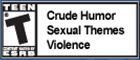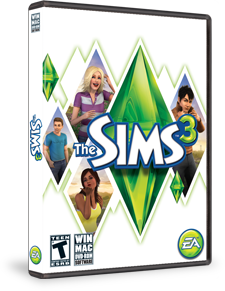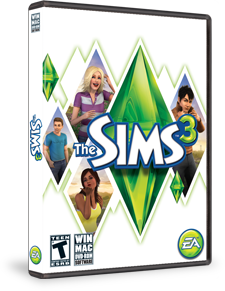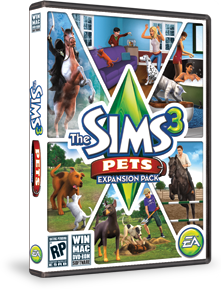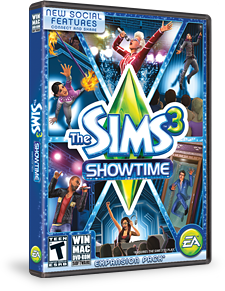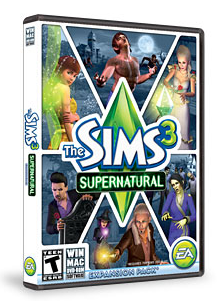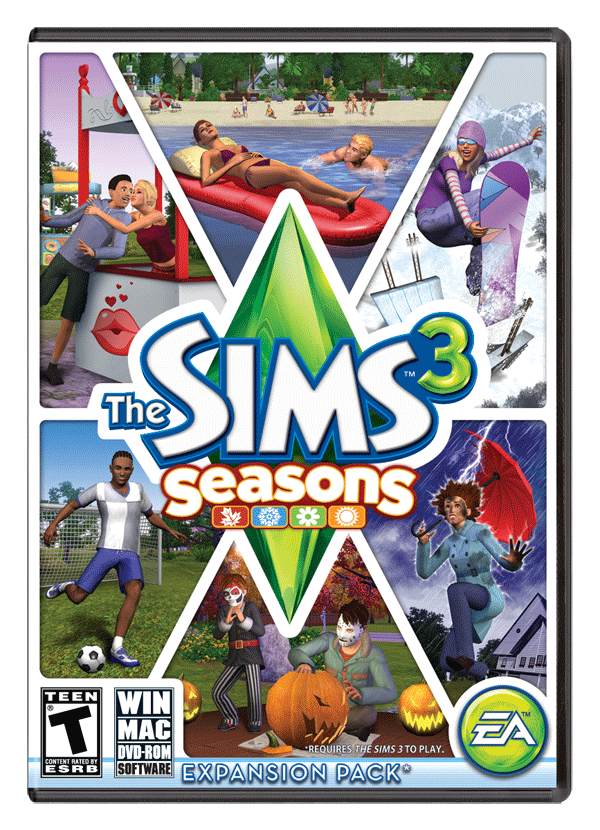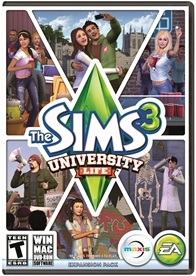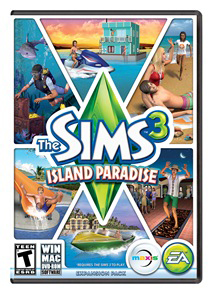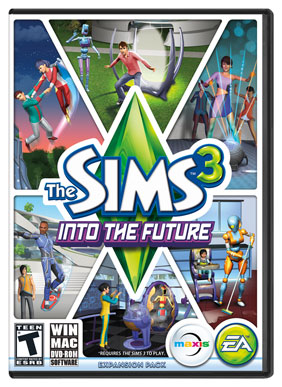First, check for a virus on your computer: http://www.microsoft.com/security/scanner/en-us/default.aspx (It's free. It's good for ten days and you just redownload if you need it again.)
Then, have you added TS3w.exe file to your computer's DEP list? Use your computer's search help function to look up DEP. Then browse to programs> EA> sims3 >game> bin > TS3w.exe and add that. This lets your computer allow the game to use more RAM without crashing. Also, navigate there again (ts3w.exe) and right click on it and create a shortcut. It might not let you put the shortcut directly to your desktop at first, but you can create it in that folder and then move it to your desktop. Now you can use that shortcut to load your game and save your launcher for just uploading or installing.
If still having problems, you can start a fresh game by going to your documents> Electronic Arts folder and renaming the sims 3 folder to old or something else. Then launch your game and a new folder is created. It will not have any downloads or previously played games in it. You will have to copy your files that you want over to it: ccmerged from the downloads folder and dccache folder (all downloads in compressed files), installed worlds, and worldcache folders, and any of your old saves or user preferences.
Still having problems, such as can't patch or downloads uninstalling themselves? Go here:
Then:
Don't go through the launcher to load your game: try creating a short cut directly to the game (programs> EA> sims3 >game> bin > ts3w.exe). Reinstall store stuff by actually going through the launcher rather than copying your old dccache files over. Try creating the new sims 3 folder again without store content and follow that guide again to the letter. Then make sure the store patch is fully updated. And, reinstall your worlds one at a time. (Don't go through purchase history! Go through the store world and set files. After installing each world, cut and paste the file from downloads and all the dcbackup files (except ccmerged) to a safe backup folder. Do that after installing each world. Put each download file and its dcbackup files (except ccmerged) into its own folder. Completely do one world at a time, cleaning out the launcher in this way after each. Then load your game and see that the worlds and their files appear to be there.
If yes, do this for each set as well. Cut and paste your files from downloads... into a separate folder with their dcbackup files, remembering to not touch the ccmerged file.This keeps the launcher empty and helps keep it from uninstalling your stuff. Check your game again after doing all the sets. Then, you can go to your purchase history (scary, I know, but use the filter and make sure to look at 60 items per page) or each section of the store and redownload your stuff doing maybe a page at a time.
This method keeps your launcher from going berserk, though it will NOT do much for your sanity. When you have everything reinstalled the hard way, THEN copy (NOT cut, COPY) the ccmerged file from dcbackup, and the dccache, installed worlds, and world cachefolders to a safe backup location.
Next time, you only need to paste those files in after creating a new sims 3 folder as you know they are good... Your downloads folder and all the dcbackup stuff is only a backup in case you want to uninstall or reinstall them later without internet downloading required.
Each time you add a new set or a bunch of store stuff, clear them out of your launcher this way, keeping a back up of the downloads and their dcbackup files (if you like). But save that dccache and ccmerged file periodically to keep your safe backup up-to-date. I am optimistic that this will work!
Good luck and happy simming.
Added: Backup the dccache, installed worlds, and world cache folders and the ccmerged file from dcbackups (maybe once a month to a folder that you rename every month, like 4-13 for April 2013). Those four items are all just the store content. You'll be able to just copy and paste them in to a fresh sims3 folder (in your documents folder). Library is where all your saved-to-bin lots and households are stored. So just copy and paste an old Library folder to the newly spawned Sims 3 folder as well. UserPresets is the one that stores your CAS favorites. Then you have a saves folder for all saved games and their backups. And the saved sims folder is for your CAS sims. I just noticed a saved outfits folder in my game too. Anyway, here is link that might explain things better than I do:
http://www.modthesims.info/wiki.php?title=Game_Help:TS3_User_Folders_Explained