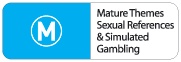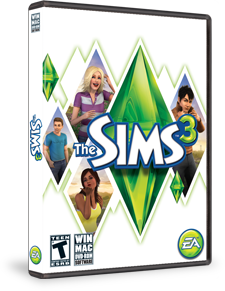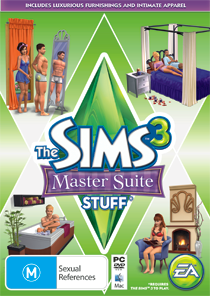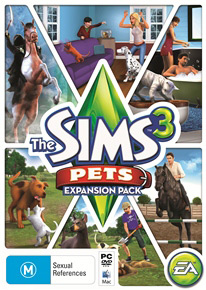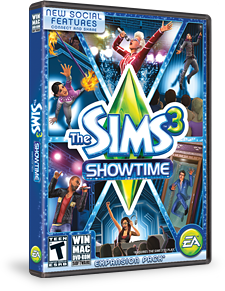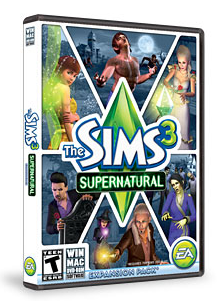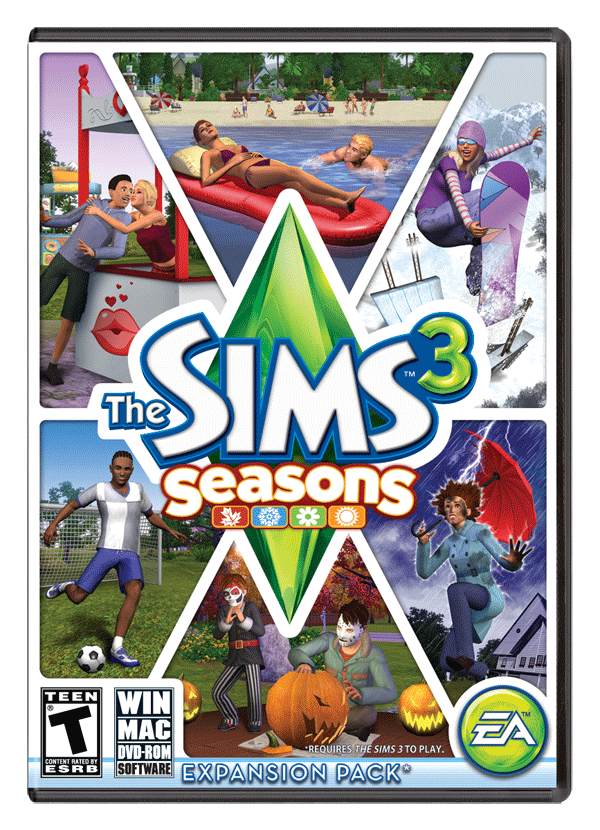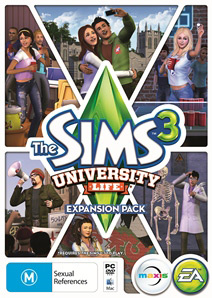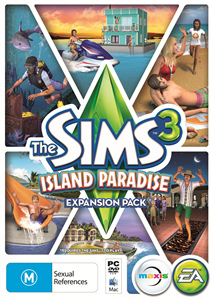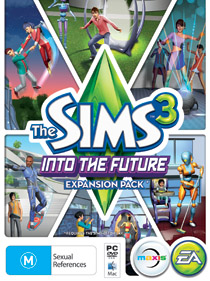The other thing is the actual size of your dccache .ebc files. Anything over 204,800 kb will have items randomly not appearing in game even though they were installed. These files were programmed to only hold 20MB.
The thing to realise is that when files are compressed, your computer doesn't do organized compressing. It fits in parts anywhere there is room or anywhere it thinks there will be room (I think).
The only effective way I know to retain all your store content in a game is to reinstall the content in any .ebc file over that 204,800 size.
I recommend simply renaming your sims folder...
launching Sims 3 to create a new folder...
loading a brand new game...
adjusting the options to what you like...
and saving.
Then, quit.
You now have a vanilla start game with nothing added. (This file I keep a copy of and rename it Sims 3 start as a backup).
Then follow an organized reinstall of all your store content, moving out each .ebc file when it gets close to that magic number. You must install everything you want so that all the sets you install go in the same .ebc file and aren't split among different .ebc files. You must manually rename each completed .ebc file to the next number up and move it out of the dccache folder so that a new 0 file will be created for the next 204,800 kb of store stuff.
Eventually, you end up with over two dozen files that are then moved back to your dccache folder. (SAVE that folder! Copy the whole sims 3 folder if possible and call it Sims 3 store. That is your key back-up.)
If you delete the .tmp files whenever you use the launcher, your store content should remain in your game. Why wouldn't it? IF you install any folders through the launcher without moving out your perfect .ebc files first, the launcher will use its crazy compression method and anything you install might be compressed into more than one .ebc file and it might also cause your .ebc files to go over that magic number. So...
whenever you add content to your game, move out the .ebc files. If one of them has room for the new content, you can leave that one in and RENAME it to end in 0 (zero) to install the new content. Then, rename it back to its original number and move the other .ebc files back in.
It's work on your part, but it's what works!
I have a thread - long and convoluted - yes! But with all steps and links available for you. I have a spreadsheet and so does Valgon57 to help with the reinstalling. The link is in my siggie and in the Sims 3 store forum.
Think of this as a system restore or disk defrag for your game, only you have to manually do the work once. Once done, you'll have a working system that will stay working.
I do move out the Downloads from the Downloads folder after installing and I keep my dcbackup folder empty except for the ccmerged folder. I believe you need the dcbackup folder for cc to transfere on uploads only. Keep the dcbackup files if you want to share your creations and worry about changes when installed in new games.
I hope this wasn't too much info and that you find this helpful.