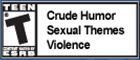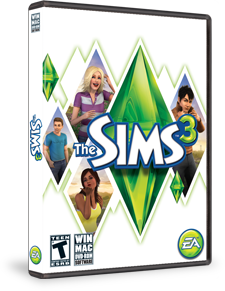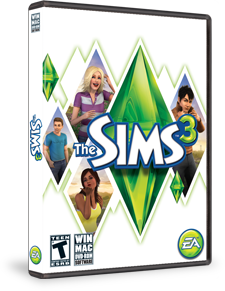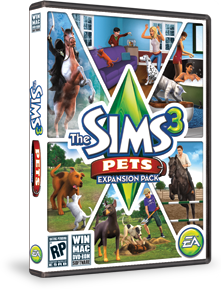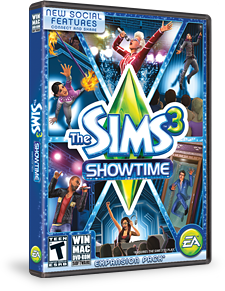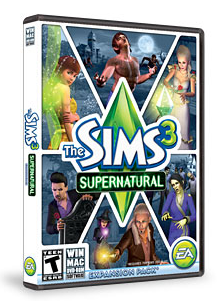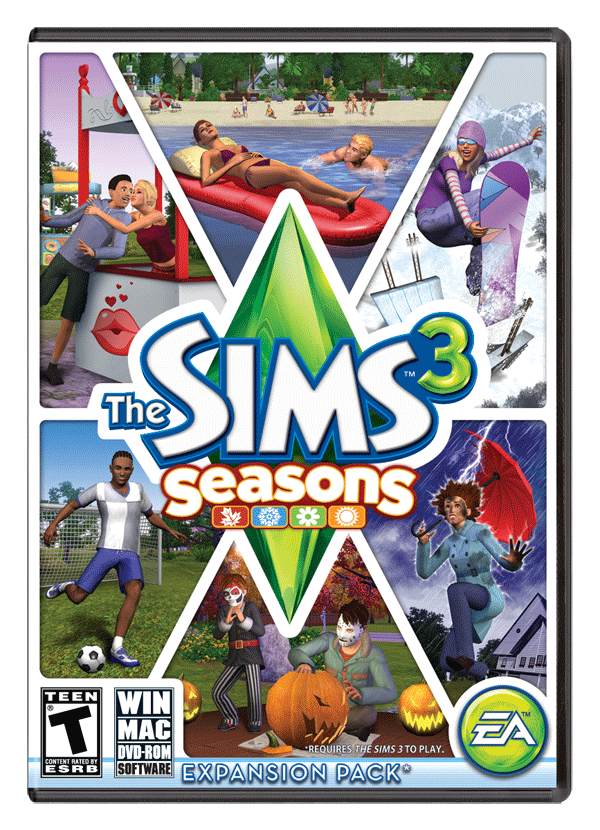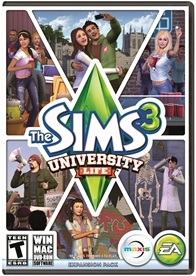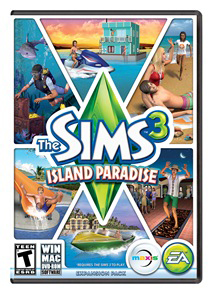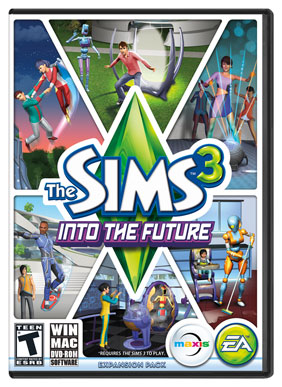Replacing upload pics
POSTED ON
03/28/14
Download the program here: http://www.zindasgoldensims.com
(It's free and easy to use.) After hitting share in game, the file is sent to the launcher. Use "save as" to save the image you want to replace EA's image with in png format (GIMP, Powerpoint, etc.) Then open the UIC program by double clicking on the icon. Select "open" in the top right (I thnk) and browse for the file you want to upload. Click on it and it will bring up the EA pic or pictures. You select "replace" and then browse to where the replacement pic is and click on it. It automatically replaces your images for you. Then hit "next" if you have more than one pic and repeat. When all done you hit "save." Then you go to the launcher and upload your file. You will NOT see the new pics, but they are there and they will show up in your studio once uploaded.
Clean Start
POSTED ON
03/10/14
Rename docs>EA>Sims 3 folder. A new one is created when you load the Sims. Change game options and save a game. (Use the store page to install worlds, comps, and sets.) Install one world. Go in game and make sure everything looks good. Exit. Move or delete everything in the dcbackup folder EXCEPT ccmerged. (These files are backups of things installed via the launcher.) Move or delete the file from Downloads. (Once installed the downloads file just clutters the launcher.) Install the next world the same way. Once all worlds are done, install compilations the same way (one at a time or no more than three at once). Once all compilations are installed; make a backup called Sims3Comps. Any time you complete a new compilation, you can return to this backup to install a new compilation. Install sets (cleaning as you go) and only go into purchase history after installing all sets possible first. Once everything is installed, backup your sims 3 folder as Sims3DATE so you know anything after that date was NOT added. Other things to delete are all the files in Featured Items and Recorded Videos, Screenshots, and Exports once uploaded.