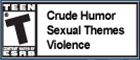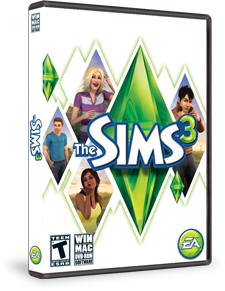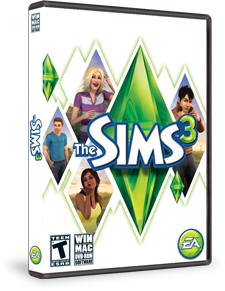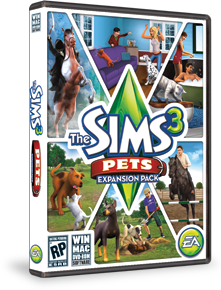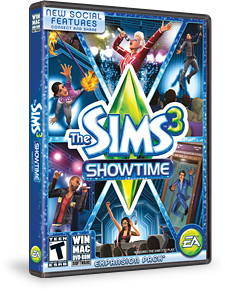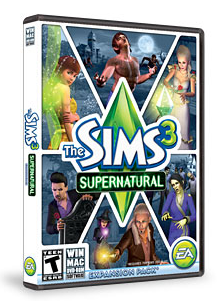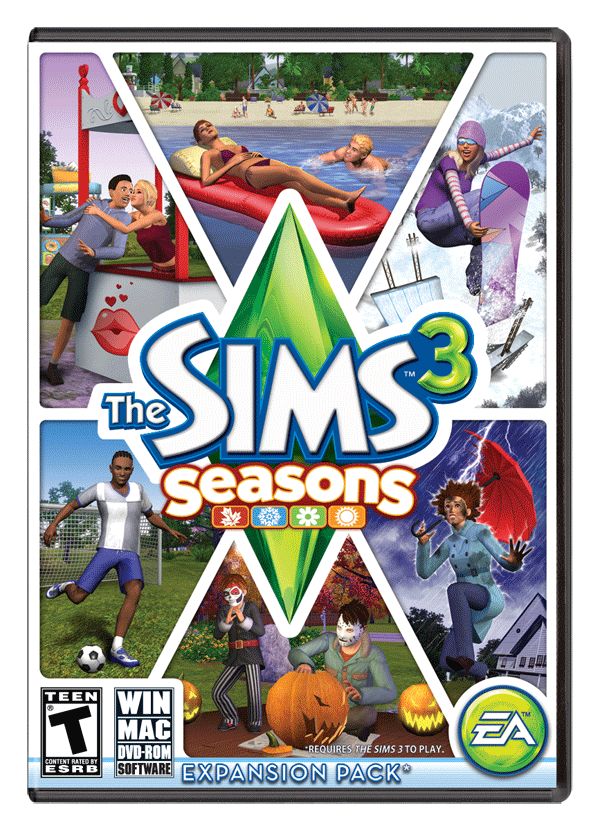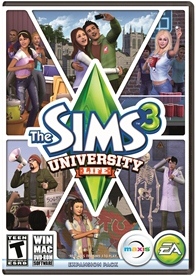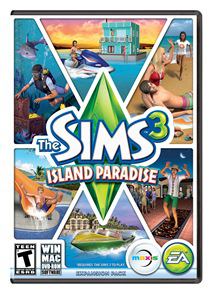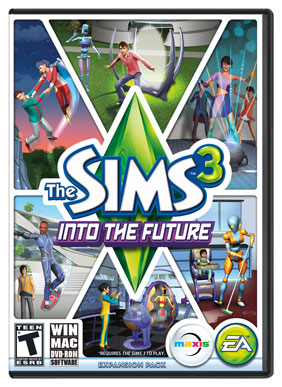Thanksgiving Day, 27 November 2014
A heartfelt thanks to all my internet provider's security training. They have been great people, and have helped us restore peace of mind and true internet security.
It is seven months since my computer was hacked and identity stolen. I am still a victim of the wretched hacker and identity thief.
However, I have learned a great deal during these months in various things we are able to do to make our lives, identity, personal property, email, credit, and all online accounts a bit more secure. I have shared a lot in older blogs to provide detailed instructions in securing your information and computers. Those instructions are still necessary to follow.
I have new provisions to share. This is directly related to your modem and EVERY device you have connected to it both wirelessly and by Ethernet cable -- cell phones (androids, windows 8, and iphones), tablets, laptops, desktops, printers, Xbox, etc.
Steps to securing your devices and your modem
Prevention of outside, unwanted, illegal, harassment, and other threats:
- Keep a written record of all the information on the bottom of your modem. I type mine and paste it into my computer journal. That way I don't have to keep flipping the modem over to look at it.
- Include EVERYTHING: modem model; SSID; security type; key/passphrase/password; WPS PIN; Modem GUI Address; admin name; admin password; serial number; MAC address; router type, FCC ID; US ID; and from your IP modem account information, include the PPP username and PPP password.
- Type a list of your devices with three columns: (1) device type (HP Laptop); (2) device name (Linda's PC); and (3) the MAC address (82:f6:01:9G:78:02).
- Have the internet up. Type your Modem GUI address into the address bar. This will take you to your modem so that you can enter it to create your security as follows:
Online Modem security setup:
- Enter your modem GUI admin username and password and APPLY.
- Go to QUICK SETUP. Enter your PPP username, retype your PPP password and APPLY.
- Have every one of your devices on and enabled to connect to the internet with your modem. Your modem must be able to "see" the device.
- Go to WIRELESS SETUP. Make sure your modem SSID is correct and everything is enabled. Select MAC AUTHENTICATION.
- Enter each device MAC address one at a time, APPLY, confirm it is there by clicking on the REFRESH icon up in the address bar. You will need to do this after you have entered and applied each new MAC address.
BENEFITS:
Now, only the devices you have set up with your modem can use your modem. Neither a nearby hacker nor innocent neighbor will be able to tap into your WiFi modem. Now, a hacker cannot use their expensive software to decipher your modems password and incorporate you into their computer and take control of everything you own that uses the modem. It will be useless to them. Their computer is not on your MAC authentication list that you set up.
I have a friend who brings her laptop over. I have her laptop set up on my MAC authentication list.
With all my love, I hope this helps others. Loss of identity, my business emails, my machine embroidery digital patterns, my credit bureau accounts, my online business accounts, and even struggling with Microsoft to regain ownership of that account has been very painful. My desire is to help others PREVENT this from happening to them, to you my dear friends.
Linda Lee

I'm going to list all the information I have so far on what bait is used to catch a fish. I will try to add them in alphabetically.
- If you have any that I don't have listed at all, would you please share them with me?
- If you know the answers to the ones I have listed, but for which I don't know the bait, please share.
- Please feel free to also copy my list into your blog as well.
Fish (bait):
Anchovy (tomatoes)
Alley Catfish (cheese)
Angelfish (alley catfish)
Black Goldfish (goldfish)
Blowfish (potato)
Crawfish (frogs)
Crocodile (Siamese catfish)
Doitsu Koi (pomelo)
Dragon fish (tancho koi)
Fairy Damsel (glow orbs)
Frog (cherimola blan grape)
Goldfish (lettuce)
Death fish (angelfish)
Jellyfish (grapes)
Lobster (tuna)
luminous Salamander (mycenas)
Kawarimono Koi (plum and unknown uncommon seed)
Kissing Gourami (goldfish)
Minnow (apple)
Mummy fish (pomegranate)
Ochiba Koi (pomelo)
Piranha (minnow)
Rainbow Trout (egg)
Red Herring (raw hot dog links}
Robot fish (piranha)
Sea Sludge (raw hot dog links)
Sewer Trilobite (minnow)
Siamese Catfish (black goldfish)
Shark (red herring)
Snails (renoit grapes)
Starfish (tofu)
Swordfish (anchovy)
Tancho Koi (plum)
Toad (red toadstool)
Tragic Clownfish (watermelon)
Tuna (onion)
Vampire fish (garlic)

I've been having to borrow a friend's computer since October 24, as I no longer have one of my own. I had to send the problem child back to Dell.
When I finally got to check my messages on Sims3.com, I found one dated October 21, 2014 from Minya24. Minya24 is the real sister of Simsfawn100.
Minya24 wrote to let me know that Simsfawn100 had passed away on August 14, 2014. She lost her battle to cancer but is with the Lord God Almighty, healthy, strong, and vibrant with life. We shall see her and walk with her one day.
What a dear soul she is and how precious her sister, Minya24, and her family are. Let us all be in prayer for them. She is missed.

If you ever download custom content from TSR, or you download a sim from the Exchange that has custom content from TSR included in it -- but that special hairstyle, makeup, clothing, jewelry, nail polish, contacts, eyebrows, lot, furniture, etc. are NOT showing up in your Create-A-Sim or your Build/Buy catalog, follow the instructions below:
(Note: all instructions pertain to Windows.)
Hopefully, your downloads went directory into the following directory tree:
Libraries ---> Documents --- > My Documents ---> Electronic Arts ---> Sims 3 ---> Downloads
If your downloads went into Downloads under Desktop, move them over to Downloads in the Sims 3 directory.
From the Sims 3 Downloads file
Enabling Custom Content:
- Locate the name of the file. Example: Female Model Angela (who has new makeup, hairstyles, clothing, and accessories)
- Click on the file name to highlight it.
- Right click on the highlighted file name to open a menu.
- Click on Properties.
- Click on Advanced and uncheck "file is ready for archiving".
- If Read Only is checked or highlighted, uncheck it.
- If you see "Blocked" or "Unblock", click on the word to unblock the file. (The file will have been blocked because it came directly from a third-party website such as anything made by Pralinesims, SkySim, Ayuff, Marcose, NewSea, Simcredibles, Riccinumbers, and so on.)
- Click on Apply and OK.
- Then Open the file to install it completely.
File Sharing:
Sometimes file sharing is turned off. Sometimes on a specific file. Sometimes on the game. Sometimes on Origin. It happens randomly.
If you are frustrated because you suddenly can't play the game or one of the worlds, etc., it is usually because sharing has been turned off.
You may need to make sure the file is shared with yourself. Sometimes sharing gets turned off on Electronic Arts and/or Sims 3. I don't know why or how, but it happens.
Start at the top of the directory for the game. Make sure you share Origin to Everyone, the administrator, and your computer name.
Make sure you share Electronic Arts to Everyone, the administrator, and your computer name.
Make sure you share Sims 3 to Everyone, the administrator, and your computer name.
Those are all the steps I take, and they consistently resolve my missing custom content issues.
I hope you find this helpful.
Linda Lee