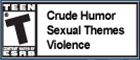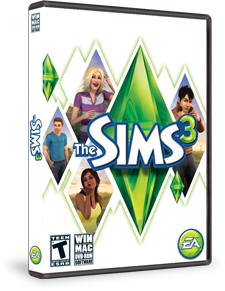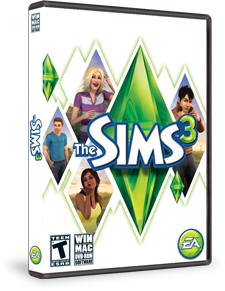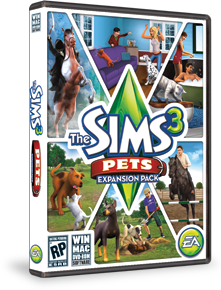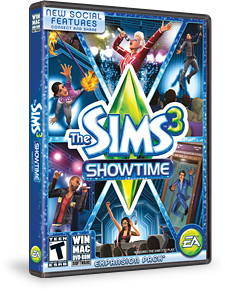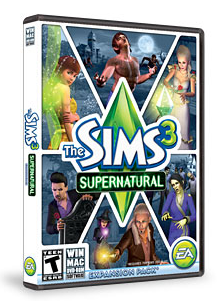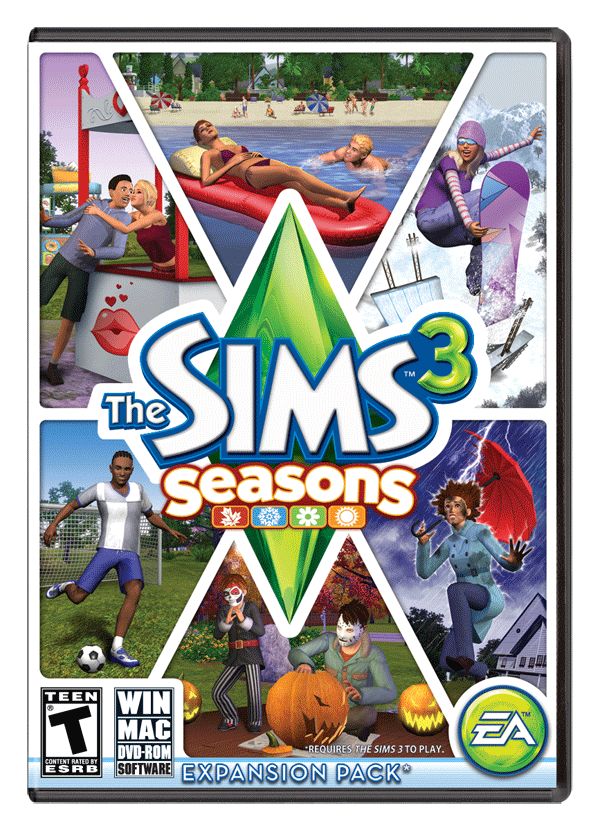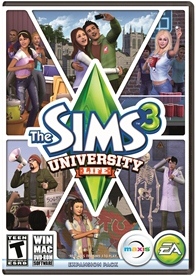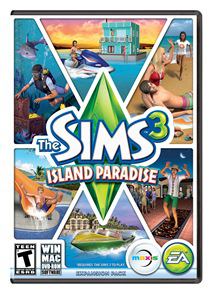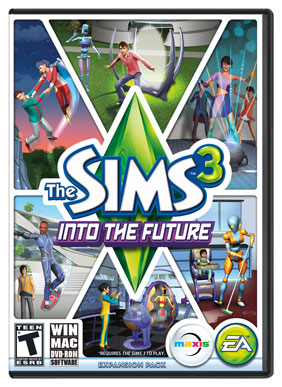I have learned several commands that I now use regularly, and I begin each game with most of them. I'll cover the primary command first and build from there.
First note: to get a command line, you must hold down the SHIFT and CTRL keys simultaneously and then press letter C while the other two keys are held down. If you have done this correctly, you will get a blue command line at the top of your screen.
Second note: correct spelling of a command is crucial. If misspelt, the game will let you know it doesn't recognize the command. Some commands have spaces between words while others do not. Many commands will not work at all unless you have first entered the prerequisite command as indicated below as Command #1.
Third note: If you change households during a game, you enter the commands so that they apply to the new household. You also enter these commands when altering or creating a public property or residence.
Fourth note: Your active game has three icon modes: LIVE mode, BUY mode, and BUILD mode. I will indicate which mode you need to be in for each command.
Command #1: testingcheatsenabled true (LIVE mode)
Your most important command, that is basically a prerequisite or "key" to enabling or "unlocking" so many other commands and resources, is the following:
testingcheatsenabled true
I enter this command in LIVE mode as soon as my game is up and ready to play. I do not have to type this command again unless I switch households.
Command #2: Buydebug (BUY mode)
You must have at "World Adventures" in order to obtain the greatest number of items available. Otherwise, each expansion pack that you install has certain perks that are found only in buydebug.
Accessing countless specialty items like garden plants, gemstones, higher class collectables such as gold coins, gemstones, rewards, animal and bug spawners, fish for your ponds, elite items for you and your pets, treasure chests, and about 1,000 other items are available (I have 18 of the 21 expansion packs).
Command #1 must already have been created. Then, pause game and click Buy mode and then click on Buy function mode. Create a new command line and type:
buydebug
This will create a new icon function button which is your BUYDEBUG button. The BUYDEBUG button is located just above the other function button. It is a box with a [?].
Click on the [?] button and it opens up a complete group of menu options of its own with hundreds of items in each category. The more expansion packs and worlds you add to your Sims3 game, the more exclusive new items you'll find in BUYDEBUG.
Some hints: All depending upon which expansion packs and worlds you have added to your Sims3 game, you'll find birds, lizards, etc, under the FISHING category. You'll find luxury items for your people and pets in the MISCELLANEOUS category, and so on.
Command #3: motherlode (LIVE mode)
To add increments of $50,000 at a time to your sim's household income, your command is:
motherlode
If your Sim's life goal is "SWIMMNG IN CASH" (total household worth $50,000) or "LIVING IN THE LAP OF LUXURY" (total household worth $100,000), use the MOTHERLODE command only while in LIVE mode for the increments of $50,000 to apply to the Sim's life goal.
Note: Oddly enough, it's best to do this when your Sim's income is lower than the life goal (while the total sim household is low on money at the outset when you begin playing with that Sim's household). Otherwise, you will have to keep repeating the command in order to exceed the household income.
To add increments of $50,000 at a time to your sim's household budget to give them buying power for everything from classes, groceries, books, property, travel expenses, real estate, business partnerships, interior decorating, landscaping, vehicles, etc., your command is:
motherlode (LIVE, BUY, and BUILD modes)

My primary reason for this blog is to relate changes and losses that have occurred since Origin took over downloading and installing all my base game, expansions, stuff packs, venues, and other purchase.
Maybe the same has happened to you. Maybe it will occur sooner or later.
Tip #1:
What is very true is to play the game and for it to work at its smoothest (seemingly), you must own every expansion and stuff pack. Download them in their chronological order. Update the game and store constantly that goes with each new installment. Don't buy something later and add it in out of order. You must uninstall what is out of sequence to position your new purchase correctly, then install the others sequentially,
Tip #2:
It's all done through Origin "cloud" under Origin menu to reload programs. Even if you bought a hard copy at a store, you'll need to first register your stuff pack or expansion pack via the sims3.com website. Give it a few minutes to register/show up on Origin in your game library. Use the cloud feature under settings and click on your new item. Click for the digital download , and then the install.
The advantage to Origin's new mandatory method is: EVERYTHING is there on file, never to be lost, scratched, etc.
Tip #3:
Find crincrit's blog. She and her husband have been with sims since wayyyyy baaacccck. She is very detailed and an incredible help source. One of my favorite provisions is this: The Sims 3 Patch Downloader made by Ford.
Okay. I've tried every trick I know and have learned that I cannot insert the executable file for the Patch Downloader. Sorry! You'll need to get it from crincrit.
Tip #4:
To catch up on your collection, watch Origin's sales. I was able to update my collection over one weekend in which I bought 6 or 7 items for about $62 USD. What a savings on my meager budget!! After I uninstalled games that were now out of sequence, installed and reinstalled everything as necessary, I refreshed the "game update" and my game ran so much smoother.
Tip #5:
I refresh my game update regular even if it says my game is up to date. Seems to Make a difference.
Tip#6:
Saving your game FREQUENTLY - like every few minutes is a life saver, literally, and the more frequently you save, the smoother and faster your game moves along. Remember, the game is saving everything having to do with every sim in the world you have your primary household living.
Have you ever had a sim drown, die from burns, freezing to death, low moodlet, etc.? Ridiculous things happen. What do you do to save your sim who is now dead?
Tipsy #A:
When you find your sim has died, DO NOT save the game. Simply QUIT or EXIT the game. Then restart Your game, The game will pick up with the last "save" when your sim was alive and well.
Tipsy #B:
Your sim is stuck in one place. You'll know because they cannot obey any commands and they wave their hand and gripe and have an "I can't" thought response over their head. Or, you can see they are stuck in the ground, plants, steps, spiral staircases, wall, the foundation, and even stuck in another sim. They cannot respond and they will die if you leave them there.
You MUST know the sims full name and spell it correctly. Type "resetsim first and last name".
I'll give you an example. My sim was Hal Breckenridge from Riverview, a pretty sensible guy. I had given him several commands and to go sleep in bed. Sim time would have been approx. 10 hours. In real time, I was away for 10 minutes. I came back. Hal was missing. His emoticon icons included chattering teeth which was really bad. I found him on the ground in his underpants outside between two large objects. He was laying on the ground with "six minutes left until he would be frozen solid" and die. Why wasn't he in bed sleeping? Why was he out in the middle of the night in his underware instead of outerware for winter? I don't know. But I did know how to save the dingbat.
I created the blue command line with Shift/CTRL C, and typed:
"resetsim hal breckenridge" (without parantheses or capital letters). I pressed enter to complete the command.
Hal was instantly restored to a safe place inside his house.
Tipsy #C:
This same command works with pets, friends, and children and pets who are stuck or left behind or who have wondered off. Remember teenagers and adults are able to "group" which excludes children, toddlers, infants, and pets. I use the reset sim command to get them home when necessary.
There are more tips, but I hope these help. I will add some more at another time.