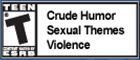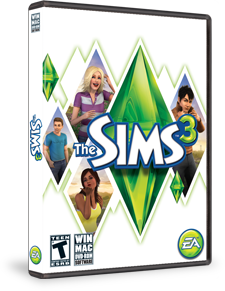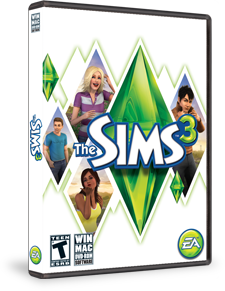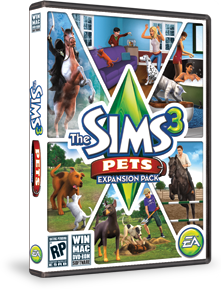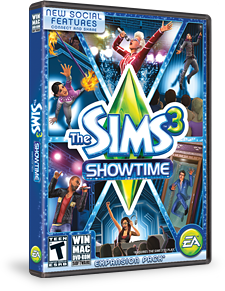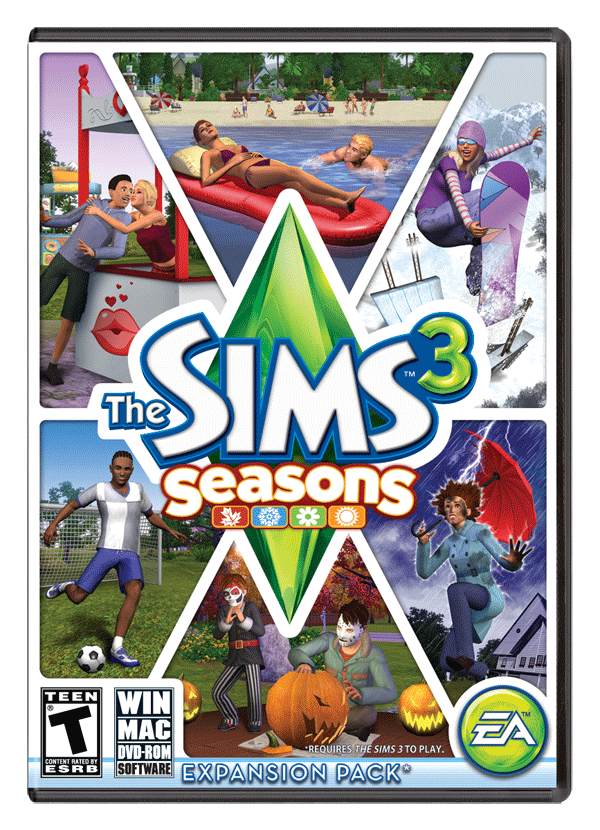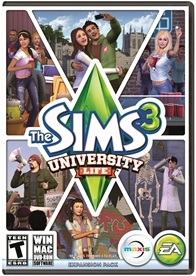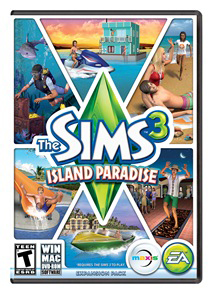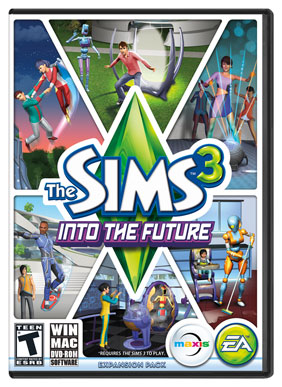- What is my wall?
- Where do I find Privacy Settings for my wall?
- What shows up on my wall?
- How do I make a post?
- How do I post to someone else’s Wall?
- How do my posts get populated to others’ walls?
- Can I autopost to Facebook and Twitter?
- How can I hide something someone has posted to my Wall?
- Why do I sometimes see remove, hide or neither option at all?
- Do Memories get posted to my wall?
- Do Exchange uploads get posted to my wall?
-
What is my wall?
Your wall is the hub of a lot of The Sims 3 activity and is the part of your My Page that shows the latest news, activities, and communications from you and your friends. Use the wall to make your Simming as social (or as private) as you like.> Back to top
-
Where do I find Privacy Settings for my wall?
It’s up to you to decide who can see your My Page or not. You can open your wall to the general public, only to your friends or keep it private. To change your privacy settings, just click on the “My Page”, then the “My Account” sub heading and then the “Account & Privacy” link to bring up the page where you can set your privacy preferences. Note again, this is all optional, so you can make your page accessible to everyone, just your friends or keep it totally private. If you’ve selected “Public” for your wall, you can further set who can post to your wall as public or friends. Click “Save” when you’re finished with your changes.> Back to top
-
What shows up on my wall?
Your most recent activity, and that of your friends, shows up in your wall feed. This includes game and web achievements, SimPort requests (and triumphs!), published Memories, comments that you have made on others’ pages or that they have made on your page and other news. And you can even make a post from inside The Sims 3 game that will show up on your friends’ walls. There’s a summary of recent activity linking to the posts and the people involved at the top of your wall feed – click on the More link to see the older activity.> Back to top
-
How do I make a post?
Want to update your friends (or the general public) about your latest news? Just click on “Create a new post” and you’re ready to go. Enter your message, and when you’re done, just click on the “Share” button. Presto!> Back to top
-
How do I post to someone else’s Wall?
Posting to someone else’s page will look a lot like posting to your own page. Simply navigate to their page and click in the box that has “Create a new post” and begin typing. Click “Share” to post. Note: your post will now show up on their Wall, but also on your Wall along with an arrow indicator between the usernames.> Back to top
-
How do my posts get populated to others’ walls?
When you create a post on your wall, it will also display onto your friends’ walls. If you post directly on a friend’s wall, it will not display on the walls of your other friends. However, a recent activity will display on all your friends’ walls.> Back to top
-
Can I autopost to Facebook and Twitter?
You can set your wall posts to automatically be posted on Facebook or Twitter as well. Just go to your My Account Page (from the top nav drop down) and then to Account and Privacy Settings. Under “Share Settings” you’ll see a list of the posts that can be shared to Facebook and Twitter automatically. Just click on Facebook or Twitter, and you’ll be prompted for your login information for those accounts to authorize posts. After that, your posts will be sent to your other accounts as well.> Back to top
-
How can I hide something someone has posted to my Wall?
To hide a post or that someone has made on your wall, move your mouse to the upper right corner of their post. A previously invisible “X” will appear. Clicking on the X will remove the post from your wall (note though, depending on their privacy settings, the post will still be visible on their wall or their friends’ walls).> Back to top
-
Why do I sometimes see remove, hide or neither option at all?
- If you are the author of a post, you can delete your post, regardless of it is on your wall or a friend’s. Deleting a post will remove that post from everyone’s wall.> Back to top
- If the post is not written by you but is on your wall, you can hide it.
- If there is a comment on a post that you wrote, you can remove that comment, regardless if the comment was written by you or someone else. However, if the original post was not written by you, you can only hide the post’s comments that are on your wall.
-
Do Memories get posted to my wall?
When your Sims generate a memorable event as you play, you’ll have the option of posting it to your wall, to share with your friends and others who visit your page (unless you’ve limited access to friends only). It’s up to you to share if you like, and you’ll also see the updates your friends have chosen to share with you.> Back to top
-
Do Exchange uploads get posted to my wall?
When you create something and upload it to the Exchange, it shows up in your Studio and also as a separate post to your wall, too. Your friends will get the notification that you’ve created something new.> Back to top